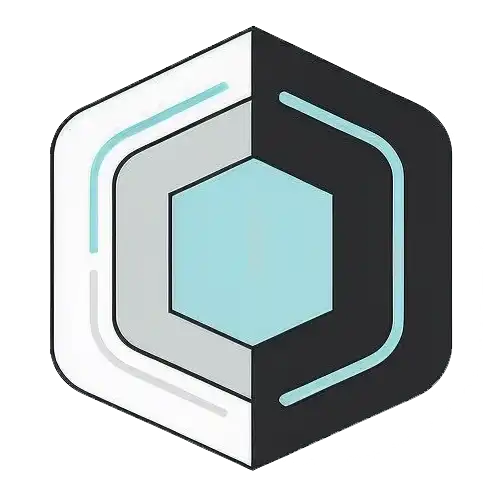Saturday 14 June 2025, 08:52 AM
Building responsive interfaces for modern web development
Setting the scene: why responsive matters
Remember the first time you opened a site on your phone and had to pinch-zoom like you were cracking a safe? That tiny, frustrating dance is exactly what modern web development tries to abolish. A “responsive interface” simply means an interface that reacts smoothly to whatever space, pointer mechanism, and bandwidth your visitor happens to have. Phones, tablets, foldables, watches, laptops, or that gigantic 8K television in the lobby—every device should feel like the site was crafted just for it.
In an era where most traffic already comes from mobile, failing to design responsively is like opening a café that only serves coffee at 2 a.m. You might technically be open, but you’re ignoring almost everyone. So let’s break down how to build interfaces that flex instead of break.
Understanding the responsive mindset
Before we get tactical, let’s talk philosophy. “Responsive” isn’t just a bucket of media queries or some fancy framework. It’s a mindset:
- Assume variability.
- Prioritize content.
- Defer to the user’s context.
When you code with those three statements in mind, you naturally ask questions such as, “What happens if the viewport shrinks by 25 %?” or “How will a user with limited bandwidth experience this?” That curiosity leads to code that adapts gracefully instead of clinging to pixel-perfect illusions.
Content first, layout second
Many teams design gorgeous mock-ups for a fixed desktop size and then scramble to retrofit them to mobile. Flip that around. Start by asking, “What’s the most important thing this page must communicate?” Make sure those core messages and actions are up top and easy to reach, especially on a phone held in one hand.
One exercise I love is writing the page’s content in a plain text file—headings, paragraphs, call-to-action text, form fields—no styling, no layout. If that text file feels coherent, you’re on the right track. If it doesn’t, no amount of grid wizardry will fix it.
Designing with breakpoints in mind
In a perfect world, every component would fluidly resize with mathematical elegance. In reality, some jumps—called breakpoints—are helpful to reorganize content. Typical breakpoints cluster around common device widths such as 360 px, 768 px, 1024 px, and 1440 px. But treat those numbers as hints, not commandments. Choose breakpoints where your design itself starts to look awkward, not where a marketing chart says to.
Since we promised no CSS in this article, here’s a quick conceptual recap instead of actual media queries:
At width < 480px: Stack everything in a single column.
At width ≥ 480px and < 960px: Two columns for lists, keep sidebar hidden.
At width ≥ 960px: Three columns, show sidebar, enlarge spacing.
Those comments read like pseudocode for your eventual CSS, but the bigger lesson is to analyse your layout visually and decide where things should snap.
Fluid grids: letting math do the heavy lifting
A “fluid grid” divides the page into proportional columns instead of fixed-pixel columns. For example, instead of three boxes that are each 300 px wide, think of them as each taking 33.333 % of the available width with a bit of gap. If the viewport shrinks, 33 % of smaller width is still smaller, and the boxes keep their relative relationship.
Modern layout techniques such as Flexbox and Grid make this almost effortless—just don’t get tempted to hard-code widths in pixels “for safety.” The safest choice is often to let the browser’s math engine figure things out.
Flexible images and media
An image that looks perfect on a 4 K monitor is overkill on a phone with a 320 px viewport. Oversized images drain battery and sabotage loading speed. Use the srcset and sizes attributes so the browser can pick the most appropriate version. Even if you’re avoiding explicit CSS here, you can still embrace the HTML side:
<img
src="team-photo-320w.jpg"
srcset="
team-photo-320w.jpg 320w,
team-photo-640w.jpg 640w,
team-photo-1280w.jpg 1280w"
sizes="(max-width: 600px) 100vw, 50vw"
alt="Our smiling team">
The browser looks at the viewport, checks sizes, and chooses the smallest file that meets the resolution requirement. End result: the visitor sees a crisp image without downloading a giant file they’ll never fully display.
The mobile-first advantage
A common strategy is “mobile first.” Code the minimal viable style for the tiniest viewport, then layer on enhancements for bigger screens. The benefit is three-fold:
- You guarantee small-screen usability.
- You progressively add complexity only when there’s room.
- You avoid bloated overrides because your base styles are already lean.
Imagine a simple form:
<form>
<label>
<span>Email</span>
<input type="email" required>
</label>
<label>
<span>Password</span>
<input type="password" required minlength="8">
</label>
<button type="submit">Sign in</button>
</form>
That form is fully functional even without any desktop-specific frills. Later, you can enhance it with wider spacing, side-by-side labels, or animations—none of which break the core experience on slow connections.
Performance as a core principle
Responsiveness isn’t just about fitting screens; it’s also about feeling quick. A site that technically reflows on every device but takes seven seconds to load still fails the user. Some tips:
• Minify and compress JavaScript.
• Defer non-critical scripts.
• Lazy-load images and third-party widgets.
• Cache aggressively on the server and client.
Here’s a small JavaScript snippet that lazy-loads images with the loading attribute, plus a fallback for older browsers:
document.addEventListener('DOMContentLoaded', () => {
if ('loading' in HTMLImageElement.prototype) {
// Browser supports native lazy loading, done!
return;
}
const images = document.querySelectorAll('img[loading="lazy"]');
const observer = new IntersectionObserver(entries => {
entries.forEach(entry => {
if (entry.isIntersecting) {
const img = entry.target;
img.src = img.dataset.src;
observer.unobserve(img);
}
});
});
images.forEach(img => observer.observe(img));
});
Every byte you shave off makes your interface feel snappier and more “alive,” especially on flaky mobile connections.
Accessibility woven into responsiveness
A truly responsive interface is also responsive to human abilities and limitations. Screen readers, high-contrast modes, and keyboard navigation all intersect with layout decisions. Keep these in mind:
• Use semantic HTML elements (<header>, <nav>, <main>, <footer>).
• Ensure focus indicators remain visible in every breakpoint.
• Test color contrast on small screens where glare can wash out subtle hues.
• Provide alternate input targets for people with limited dexterity.
A button that looks fine at 44 px wide on desktop might shrink to 24 px on a compressed mobile layout, making it nearly impossible for some users to tap. Measure target sizes in physical pixels as well as relative units.
Testing strategies that mimic real life
The best way to find layout bugs is to use the product like a user would. Rotate phones, switch orientation, zoom text to 200 %, turn on airplane mode, enable dark mode, and navigate entirely by keyboard. Browser developer tools make it easy to emulate dozens of devices, but nothing beats an actual phone in your hand.
Create a checklist for each release:
- Load time on 3G simulation ≤ 3 s.
- No horizontal scroll in portrait orientation.
- Interactive elements reachable by
Tab. - Text remains legible at 200 % zoom.
Automate what you can with tools such as unit tests for viewport screenshots (though screenshots themselves are still allowed even if CSS code here isn’t). For the human side, a five-minute “device parade” before merging to production can save hours of hotfixes later.
Component-based thinking
Frameworks like React, Vue, and Svelte encourage you to build self-contained components. Each component should be inherently responsive. For example, a “Card” component could accept a compact prop for small screens and a detailed prop for large screens, adjusting its markup accordingly:
function Card({ title, body, compact }) {
return (
<article className={compact ? 'card-compact' : 'card'}>
<h3>{title}</h3>
<p>{body}</p>
</article>
);
}
Notice that the component—not the parent page—decides how to render based on size or provided props. That liberation means you can drop cards into a grid or a single column without rewriting them. In a design system, responsive variants become first-class citizens, reducing the cascade of overrides.
JavaScript that adapts on the fly
While CSS drives most layout shifts, JavaScript can lend a hand. For example, you might want to collapse a navigation drawer only on narrow viewports. matchMedia helps:
const mq = window.matchMedia('(max-width: 600px)');
function handleViewportChange(e) {
const nav = document.querySelector('.drawer');
if (e.matches) {
nav.setAttribute('aria-hidden', 'true');
nav.classList.add('collapsed');
} else {
nav.removeAttribute('aria-hidden');
nav.classList.remove('collapsed');
}
}
// Initial run
handleViewportChange(mq);
// And listen for future changes
mq.addListener(handleViewportChange);
This pattern keeps your interface dynamic without reloading the page. Remember to mirror any interactive changes with appropriate ARIA attributes so assistive tech stays in sync.
Progressive enhancement versus graceful degradation
You’ll often hear both terms in responsive circles. They’re siblings, but not twins:
• Progressive enhancement: Start with a rock-solid baseline, then layer on advanced features for capable browsers.
• Graceful degradation: Build the full experience first, then tweak it to avoid breaking in older clients.
In practice, mobile-first design nudges you toward progressive enhancement. If your baseline works on a budget Android phone with outdated software, it’ll almost certainly fly on a high-end laptop. By contrast, starting with a desktop masterpiece and trimming features for mobile can feel like hacking branches off a tree—you’ll inevitably miss one, and things will break.
Avoiding common pitfalls
Across hundreds of code reviews, certain mistakes pop up again and again:
- Fixed-height containers that clip longer text.
- Images set as
backgroundwithout usingbackground-size: cover—they become awkward on tall screens. - Inline JavaScript that calculates pixel dimensions and hard-codes them.
- Placing important buttons below an artificially tall hero image.
Catch these early by resizing your browser constantly during development. Drag that window like you’re massaging cookie dough. If anything feels off, fix it immediately; the cost multiplies later.
Tools that make life easier
Even without embedding CSS here, we can mention some utilities:
• Browser dev tools responsive mode: Live size testing.
• Lighthouse and WebPageTest: Performance audits.
• axe DevTools: Accessibility audits.
• Storybook: Interactive playground for components.
• GitHub Actions or similar CI: Run visual regression tests on pull requests.
Integrate these into your workflow so that responsiveness isn’t a late-game chore but a natural part of coding.
A quick case study: dashboard to pocket screen
Suppose you’re tasked with shrinking a complex analytics dashboard to smartphone size. Your first instinct might be to hide half the widgets. Sometimes that’s correct, but ask deeper questions:
• Which metrics matter on the go?
• Can you combine low-priority widgets into a single “More” drawer?
• Do graphs need a dense legend, or can hover tooltips replace labels on small screens?
By strategically reordering and condensing rather than bluntly deleting, you keep parity between desktop and mobile. The user never feels like the phone version is “lesser”; it’s simply tuned for immediacy.
Here’s a simplified HTML structure for such a dashboard:
<header>
<button class="drawer-toggle" aria-controls="main-nav">Menu</button>
</header>
<nav id="main-nav">
<ul>
<li><a href="#overview">Overview</a></li>
<li><a href="#sales">Sales</a></li>
<li><a href="#traffic">Traffic</a></li>
</ul>
</nav>
<main>
<section id="overview" class="widget">
<h2>Overview</h2>
<p class="big-number">97 %</p>
</section>
<section id="sales" class="widget">
<h2>Sales</h2>
<canvas id="sales-chart"></canvas>
</section>
<section id="traffic" class="widget">
<h2>Traffic</h2>
<canvas id="traffic-chart"></canvas>
</section>
</main>
The markup alone is flexible; the eventual styling will decide whether widgets stack or tile.
Future-proofing for new devices
Foldable phones, VR headsets, car dashboards—screens are mutating rapidly. The best insurance policy is writing layout logic that looks for constraints, not specific gadgets. When an unforeseen device lands on your desk, you should be able to tweak a variable or two instead of rebuilding the UI.
Keep code modular, abstract constants such as “max card width,” and avoid device sniffing. If you need to target a special environment, prefer capability detection (@media (hover: none) or matchMedia('(pointer: coarse)')) over user-agent checks.
Wrapping up: responsive as a habit
Building responsive interfaces isn’t a milestone you hit once; it’s an ongoing habit. Think of it as brushing your teeth—skip a day, and nothing terrible happens. Skip a month, and you’ve got cavities. If every line of markup you write is vetted for flexibility, soon you stop thinking of “desktop versus mobile” entirely. You’re just building interfaces that fit.
So the next time a teammate excitedly shares a pixel-perfect screenshot, smile, nod, and then gently drag the browser window around. If the layout dances smoothly at every size, celebrate. If not, roll up your sleeves. Because in modern web development, responsiveness is not a feature; it’s table stakes—and honestly, making things adapt to the messy chaos of real-world devices is half the fun.