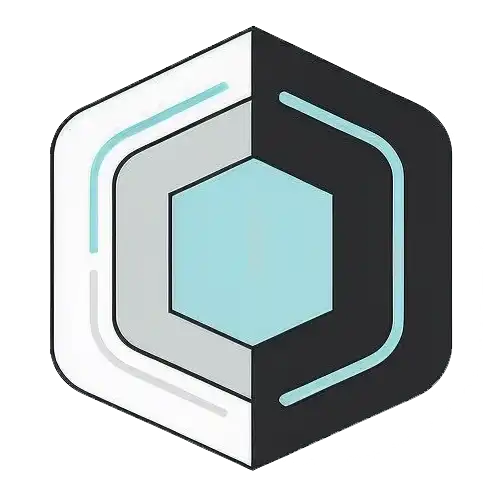Sunday 4 May 2025, 07:22 PM
Building responsive layouts for modern web applications
Responsive design—mobile-first fluid grids, flexbox & grid, smart breakpoints, prioritized content, accessibility & performance—fits every screen.
Introduction
Scrolling through the web on a phone, flipping a tablet, or stretching a desktop browser window has become second nature for most users. They expect layouts to rearrange themselves gracefully, never forcing pinch-zoom acrobatics or awkward sideways scrolling. As builders of modern web applications we shoulder the responsibility of meeting that expectation. Responsive design is no longer a nice-to-have; it is the basic cost of entry. In this post we will wander through the mindset, patterns, and practical steps involved in crafting layouts that feel at home on any screen. We will keep the tone relaxed, avoid code that relies on raw CSS, and instead focus on concepts, HTML structure, and real-world tips you can adopt right away.
Why responsive design matters
The data is clear: mobile traffic outpaces desktop traffic in many regions, yet desktops still dominate in offices and for power users. Meanwhile large, wide monitors and tiny wearables push display boundaries in both directions. If our applications only cater to one form factor we alienate a huge portion of visitors and risk lost conversions or frustrated employees. Beyond reach and revenue, responsiveness improves usability, accessibility, and even search-engine rankings. Search engines reward mobile-friendly sites, while users reward them with longer sessions and higher satisfaction. In short, fully responsive design is a strategic advantage that aligns with both business goals and user happiness.
Understanding the responsive mindset
A responsive mindset means thinking in dimensions rather than devices. Instead of planning separate “mobile,” “tablet,” and “desktop” sites, we picture a fluid canvas that ebbs and flows. We ask questions such as: What happens if the viewport gains 200 px? Where should important calls-to-action surface when space shrinks? Which components can stack, collapse, or disappear without harming the experience? Adopting this flexible perspective at project kickoff prevents frantic retrofits later. When teams share a common vocabulary—rows, columns, breakpoints, and content priority—designers, developers, and product owners can collaborate smoothly and keep responsive behavior front of mind from wireframe to deployment.
Mobile-first approach
Building mobile-first flips the historical approach. We begin with the smallest feasible layout, ensuring that core content and actions shine on constrained screens. Only after that foundation feels solid do we progressively enhance for larger viewports. This tactic yields several benefits. First, performance: fewer initial resources are loaded, because extraneous decorations and large media are deferred until space allows. Second, focus: designers are forced to identify the absolute essentials. Third, confidence: if a component works on a narrow phone, scaling it up usually involves simple expansions, whereas squeezing a desktop-centric design down can resemble a game of digital Tetris. Adopting mobile-first also aligns with accessibility, because low-vision users often zoom interfaces, effectively turning large screens into small windows.
Fluid grids and flexible units
Classic fixed-pixel grids betray us the moment a screen size deviates from the designer’s mockup. Fluid grids, on the other hand, adapt because they rely on relative units—percentages, viewport width, or dynamic fractions provided by frameworks. By defining columns and gutters in these units we guarantee that content stretches or shrinks while preserving proportion. Developers accustomed to twelve-column systems will feel comfortable carving the screen into fractional blocks that reflow effortlessly. Embracing flexible units also extends to spacing and typography. Using rem or em for margins and font sizes ties them to root or parent elements, allowing an entire interface to scale if a user adjusts their base font size for readability.
Using flexbox for one-dimensional layouts
Flexbox excels at arranging items along one axis—either horizontally or vertically—while distributing free space intelligently. With a single parent container you can center elements, reverse order, or allow flexible items to wrap onto new lines. Navigation bars, card lists, button groups, and vertically-aligned form elements are all perfect candidates. Because flexbox honors the natural width of children it avoids the dreaded “mystery gaps” that plagued earlier float-based techniques. Flexbox also combines gracefully with media queries in a framework or utility class environment: you might define a row at small sizes and upgrade to a multi-row wrap on wider screens, all without rewriting markup. This saves development time and reduces mental overhead, letting you focus on functionality instead of layout gymnastics.
Using grid for complex two-dimensional layouts
When both rows and columns need explicit control, CSS Grid (even if abstracted by a framework) shines. Dashboard widgets, photo galleries, kanban boards, and marketing pages with overlapping imagery all benefit from grid’s two-dimensional power. You can define template areas and then drop elements into named zones, making the relationship between design mockups and code delightfully direct. A twelve-column grid remains popular, yet grid also supports uneven column widths, sub-grids, and auto-placement that rearranges content automatically. On tiny screens those same fragments can collapse into a single column simply by switching the grid template or stacking named areas. The result is less duplicate markup, fewer hacky wrappers, and more maintainable code—even as application complexity rises.
Dealing with breakpoints
Breakpoints are thresholds where your layout needs guidance to avoid awkward transitions. The most common breakpoints mirror popular device widths—around 640 px, 768 px, 1024 px, and 1280 px—but you do not have to memorize a canonical list. Let your content dictate the sweet spots: resize a prototype until a line of text feels cramped or an image spills out, then annotate that width as a candidate breakpoint. Modern frameworks allow named breakpoints that simplify referencing them in class names or configuration files. Remember that too many breakpoints quickly become unmanageable, whereas too few can leave noticeable gaps in polish. Three to five carefully chosen points usually suffice for most applications, capturing phones, small tablets, large tablets, laptops, and wide monitors.
Content prioritization and progressive disclosure
Responsiveness is not only about moving columns around; it is about surfacing the right information at the right time. Progressive disclosure hides secondary options until users express intent, decluttering small screens and keeping focus on primary tasks. Accordions, collapsible sidebars, and overflow menus all help manage density. While some designers fear hiding content, studies show that thoughtful disclosure reduces cognitive load without hurting discoverability when patterns are consistent. Another tactic is reordering content so that the most critical elements come first in the HTML. Because assistive technologies and search engines read markup in source order, this approach benefits accessibility and SEO, while visual order can still be tweaked through flex or grid alignment for larger screens.
Responsive typography and spacing
Text must remain legible without overwhelming the interface as screen real estate shifts. Instead of assigning absolute pixel values to headings and paragraphs, consider a scale that grows gradually with viewport width. Many design systems adopt modular scales such as 1.125 or 1.25 increments, so sizes feel harmonious across breakpoints. Similar logic applies to spacing. Padding that feels generous on a phone might feel cramped on a desktop. Proportional units based on the root font size, combined with vertical rhythm guidelines, maintain balance. Moreover, line length strongly influences readability. Aim for 45-75 characters per line; if resizing pushes lines too long or too short, adjust by changing column counts or font sizes at relevant breakpoints.
Images and media that adapt
Nothing torpedoes performance on mobile like oversized images designed for retina desktops. Responsive images begin with optimizing file weight—think modern formats and proper compression—but continue with right-sizing. The picture element and srcset attribute allow the browser to choose the most appropriate source based on device resolution and viewport. For background video or animation, consider subtle motion on small screens and richer effects on larger ones, or offer static fallbacks when bandwidth or user-reduced-motion preferences demand restraint. Aspect ratios can also shift: a hero banner might appear full-width with a fixed height on desktop but crop strategically or stack below the fold on phones. Plan for these variations early in the design cycle to avoid uncomfortable last-minute cropping.
Accessibility considerations
Responsive design and accessibility share a common goal: delivering an experience that works for as many people as possible. Layouts must support screen readers, keyboard navigation, and magnification tools. Ensure that content order remains logical after reflow; never rely solely on visual placement created through techniques that might confuse assistive technology. Touch targets need adequate size—at least 44 px in most guidelines—to remain usable on small screens and for individuals with limited dexterity. Color contrast can change when text overlays images that reposition themselves, so validate across breakpoints. Finally, steer clear of instructions that depend on device orientation or gestures, because not every user can rotate a screen easily or perform advanced swipes.
Performance implications
A snappy layout is part of responsiveness, too. Even the most flexible grid cannot mask sluggish loading times. Optimize JavaScript bundles, leverage lazy loading for off-screen content, and prefer lightweight framework utilities over heavy dependence on custom solutions. Because responsive designs often include hidden sections that appear only at larger sizes, ensure that hidden components do not download bloated assets unnecessarily. Conditional imports and code splitting help. Monitoring is essential: use browser dev tools and performance budgets to catch regressions early. Cutting a few hundred kilobytes may not impress on fiber connections, but on congested 3G networks it translates to tangible seconds and kinder battery usage.
Tooling and workflow
The modern tooling universe offers an embarrassment of riches. Design handoff platforms provide responsive preview modes, letting stakeholders experience breakpoints interactively before development begins. Component-driven libraries encourage reusable, layout-agnostic building blocks that slot into different screen sizes with minimal fuss. Popular frameworks bundle utility classes so you can write succinct markup like <div class="col-span-6 md:col-span-3"> without managing raw style rules. Linters, automated tests, and visual regression snapshots catch unintended shifts. Perhaps the most subtle yet powerful tool is the humble browser resize handle—pairing designers and developers at the same desk to tweak values in real time fosters empathy and produces better results than endless ticket ping-pong.
Common pitfalls
Several traps lie in wait for the unwary. Overusing absolute positioning can anchor components in ways that break when the viewport changes. Relying on fixed heights for components containing dynamic content often results in overflow problems. Inconsistent breakpoints between design mockups and code causes misalignment and frustration. Testing only with device emulators misses real-world issues such as high-contrast mode, slow CPUs, or fat-finger taps. Another pitfall is piling up hidden layers of markup in pursuit of a single visual effect, which bloats DOM size and hampers performance. A final misstep is neglecting orientation changes; a layout that dazzles in portrait may crumble in landscape if it assumes a single column flow.
Conclusion
Building responsive layouts resembles gardening: you prepare the soil with sound structure, plant components thoughtfully, water them with progressive enhancement, and prune relentlessly to keep growth healthy. The result is an interface that feels alive—breathing and shifting gracefully as screens expand and contract. By adopting a mobile-first philosophy, leaning on fluid grids, flexbox, and grid systems, and honoring accessibility and performance, you can craft web applications that delight users wherever they open them. Remember, responsiveness is not a box to tick at the end of a sprint but a continuous mindset. With practice and the shared tips above, you will soon find yourself anticipating layout shifts instinctively and shipping experiences that simply feel right, no matter the device.