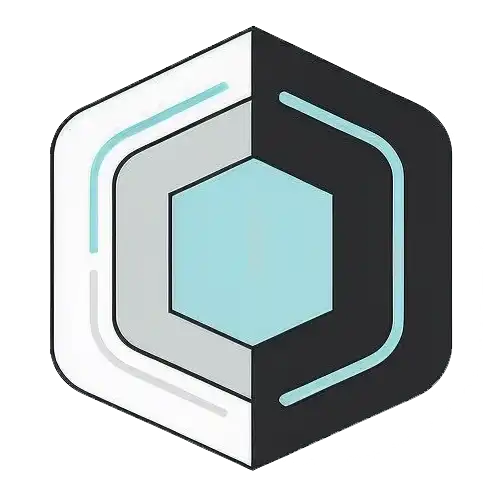Saturday 6 September 2025, 06:32 AM
Designing digital experiences for accessibility and inclusivity
Accessibility is essential: design for diverse abilities; use clear content, semantic HTML, keyboard support, contrast, captions; test, bake into process.
Why accessibility matters
Accessibility isn’t a nice-to-have; it’s how you make sure people can actually use what you build. That includes people who are blind or low vision, Deaf or hard of hearing, have mobility or cognitive differences, use older devices, deal with slow connections, or are just using your product on a bumpy bus while holding a coffee. Inclusivity takes it a step further—it’s about respecting different backgrounds, languages, and ways of being in the world.
If you’ve ever felt locked out of an app because the text is tiny, or stuck on a form you couldn’t complete, you know the feeling. Accessible design is simply good design—clear, considerate, robust. And it usually makes everyone’s experience better.
Start with people, not personas
Personas can be helpful, but they often gloss over real barriers. Shift your mindset from “users” to “people,” and understand the many ways someone might engage with your product.
Think in terms of abilities and contexts:
- Permanent: A person who is blind uses a screen reader, full-time.
- Temporary: A broken arm makes it hard to use a mouse for a few weeks.
- Situational: Bright sun makes the screen hard to read, or loud noise prevents audio playback.
When you design for these realities, you’re not designing for an edge case—you’re designing for the world.
Build accessibility into your process
Accessibility isn’t a final QA checkbox. It’s a way of working.
- Write it into your definition of done. A task isn’t complete unless it meets your access standards.
- Assign clear ownership. Designers, writers, developers, testers, and PMs share responsibility.
- Keep a backlog. Track accessibility issues like any other bug.
- Review early and often. Do quick checks on sketches, wireframes, and prototypes before you code.
- Include acceptance criteria. Require keyboard support, focus management, and proper semantics for every component.
Write content people can actually use
Content is often the fastest path to inclusion. If your words are clear, your product is more accessible.
- Use plain language. Short sentences, everyday words, concrete verbs.
- Front-load the point. Put the most important information first.
- Break up long text. Use headings, lists, and short paragraphs.
- Explain things once. Repetition can help, but avoid redundant instructions that clutter.
- Be specific with labels and buttons. “Save draft” beats “Save.” “Send message” beats “Submit.”
- Write helpful alt text. Describe the content and purpose of images. If an image is decorative, mark it so assistive tech can skip it.
- Avoid metaphors that rely on cultural context or vision. “Click the green button next to the red one” won’t work for everyone.
Use structure and semantics to do the heavy lifting
Good semantics are the backbone of accessible interfaces. Screen readers, voice control, and other tools rely on your structure to make sense of the page.
- Use one h1 per page, and nest headings in order (h2 under h1, etc.).
- Use landmarks like header, nav, main, aside, and footer so people can jump around.
- Use ul, ol, and li for lists; use meaningful button and link elements.
- Don’t build buttons out of divs. Use a button for actions, a link for navigation.
- Group related content with section and give it an accessible name when needed.
Here’s an example of a simple, well-structured page skeleton:
<header>
<nav aria-label="Primary">
<ul>
<li><a href="/overview">Overview</a></li>
<li><a href="/settings" aria-current="page">Settings</a></li>
</ul>
</nav>
</header>
<main id="main" tabindex="-1">
<h2>Profile</h2>
<p>Update your name, email, and profile photo.</p>
<h2>Security</h2>
<p>Manage password and two-factor authentication.</p>
</main>
<footer>
<p>© 2025 Acme Co.</p>
</footer>
Note the main element with tabindex="-1" so you can move focus to it programmatically after navigation.
Make forms that help, not hinder
Forms are where accessibility succeeds or fails. Take extra care here.
- Always pair inputs with label elements. Don’t rely on placeholder text.
- Use fieldset and legend for grouped inputs like radio buttons and checkboxes.
- Provide helper text and clear error messages. Tie them programmatically to the input.
- Announce required fields and prevent surprises.
- Validate inline and explain how to fix issues.
A small form done well:
<form aria-describedby="profile-help">
<p id="profile-help">Fields marked required must be completed before saving.</p>
<div>
<label for="name">Full name <span aria-hidden="true">*</span></label>
<input id="name" name="name" required aria-required="true">
</div>
<div>
<label for="email">Email address <span aria-hidden="true">*</span></label>
<input id="email" name="email" type="email" required aria-required="true" aria-describedby="email-help">
<div id="email-help">We’ll send a confirmation to this address.</div>
</div>
<div>
<fieldset>
<legend>Preferred contact method</legend>
<div>
<input type="radio" id="contact-email" name="contact" value="email">
<label for="contact-email">Email</label>
</div>
<div>
<input type="radio" id="contact-sms" name="contact" value="sms">
<label for="contact-sms">Text message</label>
</div>
</fieldset>
</div>
<div>
<button type="submit">Save changes</button>
</div>
</form>
When there’s an error, connect it to the input:
<div>
<label for="email">Email address <span aria-hidden="true">*</span></label>
<input id="email" name="email" type="email" aria-describedby="email-error">
<div id="email-error" role="alert">Enter a valid email address, like name@example.com.</div>
</div>
The role="alert" ensures assistive tech announces the error instantly.
Respect keyboard and focus
If someone can’t use your product with a keyboard alone, it’s not accessible. That includes power users and people using assistive tech.
- Make sure every interactive element is focusable in a logical order.
- Never remove the focus indicator.
- Provide a skip link to jump past repeated navigation.
- Manage focus on route changes, modals, and dialogs.
- Avoid keyboard traps. If you trap focus in a dialog, provide a clear way out.
Skip link example:
<a href="#main">Skip to main content</a>
<main id="main" tabindex="-1">
<!-- main content -->
</main>
When opening a modal, move focus into it, trap focus while it’s open, and return focus to the trigger when it closes:
<!-- Trigger -->
<button id="openDialog">Open settings</button>
<!-- Modal dialog -->
<div id="dialog" role="dialog" aria-modal="true" aria-labelledby="dialog-title" hidden>
<h2 id="dialog-title">Settings</h2>
<p>Choose your preferences.</p>
<button id="closeDialog">Close</button>
</div>
<script>
const openBtn = document.getElementById('openDialog');
const closeBtn = document.getElementById('closeDialog');
const dialog = document.getElementById('dialog');
let lastFocus;
function getFocusable(container) {
return Array.from(container.querySelectorAll(
'a[href], button, input, textarea, select, details, [tabindex]:not([tabindex="-1"])'
)).filter(el => !el.hasAttribute('disabled') && !el.getAttribute('aria-hidden'));
}
function trapFocus(e) {
const focusables = getFocusable(dialog);
const first = focusables[0];
const last = focusables[focusables.length - 1];
if (e.key === 'Tab') {
if (e.shiftKey && document.activeElement === first) {
e.preventDefault();
last.focus();
} else if (!e.shiftKey && document.activeElement === last) {
e.preventDefault();
first.focus();
}
} else if (e.key === 'Escape') {
closeDialog();
}
}
function openDialog() {
lastFocus = document.activeElement;
dialog.hidden = false;
const focusables = getFocusable(dialog);
(focusables[0] || closeBtn).focus();
document.addEventListener('keydown', trapFocus);
}
function closeDialog() {
dialog.hidden = true;
document.removeEventListener('keydown', trapFocus);
if (lastFocus) lastFocus.focus();
}
openBtn.addEventListener('click', openDialog);
closeBtn.addEventListener('click', closeDialog);
</script>
Don’t rely on color and motion alone
Color is useful, but it can’t carry meaning by itself. And motion can be delightful—or a migraine trigger.
- Use more than color to indicate state. Pair color with text labels or icons and announcements.
- Check color contrast. Ensure text and interactive elements stand out against their backgrounds.
- Offer affordances for hover-only features on touch devices.
- Respect reduce-motion preferences. Provide a way to turn off animations, and avoid auto-scrolling effects that can cause nausea.
Treat media with care
If your experience includes audio or video, make sure people can access it fully.
- Provide captions for video. They should match spoken content and important sounds.
- Offer transcripts for audio and video with dialogue.
- Use audio descriptions or visual alternatives when on-screen action is essential to understanding.
- Don’t autoplay sound. If you must play audio, offer easy controls to pause or stop it.
Choose the right components for the job
Pick patterns that are easy to operate and understand.
- Buttons vs links. Buttons trigger actions; links navigate. Choose correctly for expected behavior.
- Toggles vs checkboxes. Toggles are for on/off states that apply immediately. Checkboxes are for selections, often submitted later.
- Menus and dropdowns. Keep them simple. Use native elements when possible; custom widgets require careful keyboard support.
- Carousels. If you can avoid them, do. If not, provide controls, pause behavior, and clear announcements of where the user is.
- Accordions. They’re great for progressive disclosure if they support keyboard and identify expanded state with aria-expanded.
A simple status update with an aria-live region:
<div aria-live="polite" aria-atomic="true" id="status"></div>
<button id="save">Save changes</button>
<script>
const status = document.getElementById('status');
const save = document.getElementById('save');
save.addEventListener('click', async () => {
status.textContent = 'Saving…';
await new Promise(r => setTimeout(r, 800));
status.textContent = 'Saved successfully.';
});
</script>
Use ARIA carefully, and only when needed
ARIA can fill gaps when native semantics aren’t enough, but it can also make things worse if misused.
- Prefer native HTML elements that come with built-in roles, states, and behaviors.
- If you need ARIA, use the appropriate role and state attributes, like aria-expanded, aria-controls, and aria-current.
- Don’t fake buttons with divs and ARIA if you can just use a button.
- Tie labels to controls with aria-labelledby or aria-label. Prefer aria-labelledby when you can point to visible text.
- Keep live regions polite unless something is urgent. Avoid flooding the user with announcements.
Test with real people and real tools
Nothing beats watching someone use what you built. Include people with disabilities in research and usability testing.
- Do quick checks with a keyboard and a screen reader. Navigate by headings, landmarks, and links; operate controls; fill forms.
- Try multiple platforms and assistive tech: VoiceOver, TalkBack, NVDA, or speech input like voice control.
- Test with zoom and low vision settings. Make sure layouts don’t break at 200% zoom and beyond.
- Use automated checks, but don’t stop there. Linters and scanners catch about a third of issues.
A lightweight screen reader pass can include:
- Titles and headings make sense and are in order.
- Landmarks are present and helpful.
- Links and buttons have descriptive names.
- Images have meaningful alt text or are hidden from assistive tech if decorative.
- Forms announce labels, required fields, and errors.
Plan for performance and resilience
Accessibility includes making your experience usable on slow connections, older devices, and flaky networks.
- Keep pages light and fast. Less JavaScript, fewer blocking assets.
- Make core features work without JavaScript if possible, or fail gracefully with clear messaging.
- Use progressive enhancement: start with semantic HTML, then layer on behavior.
- Cache responsibly and handle offline states thoughtfully with clear feedback.
Remember language, culture, and identity
Inclusivity reaches beyond technical accessibility.
- Support multiple languages and script directions. Consider right-to-left layouts and mixed-script input.
- Be thoughtful with names and forms. Not everyone has a first and last name, or a consistent legal name.
- Avoid forcing binary gender choices. Ask only for information you truly need.
- Use respectful language and tone. Provide pronunciation guidance when relevant.
- Handle time, date, and number formats based on locale.
Make accessibility visible in your organization
Sustained progress needs leadership and process.
- Publish standards and patterns. Maintain accessible components that teams can reuse.
- Write an accessibility statement and keep it updated.
- Train new team members and share learnings. Pair people up for audits and fixes.
- Track metrics that matter: issues found and fixed, time to resolution, and coverage across products.
- Celebrate improvements and user stories that show impact.
Prioritize quick wins without ignoring bigger rocks
Some changes are fast and powerful; others take time. Do both.
Quick wins:
- Ensure meaningful page titles.
- Fix headings and landmarks.
- Add labels to every form control.
- Provide keyboard access and visible focus.
- Write alt text for images.
- Add a skip link.
- Improve link and button names.
Bigger projects:
- Replace custom, inaccessible components with accessible ones.
- Refactor routing to manage focus on navigation.
- Build a color system with adequate contrast across themes.
- Implement captions and transcription at scale.
- Create an accessibility testing and review workflow.
A short, practical checklist
- Structure
- One h1 per page, headings in order.
- Landmarks present and useful.
- Navigation
- Keyboard access for all interactive elements.
- Visible focus, logical tab order, skip link.
- Content
- Clear, plain language with descriptive labels.
- Alt text where meaningful; decorative images hidden.
- Forms
- Labels tied to inputs, clear helper text and errors.
- Required fields marked and announced.
- Components
- Use native elements when possible.
- Manage focus for modals, menus, and dialogs.
- Color and motion
- Adequate contrast, don’t rely on color alone.
- Respect reduced motion preferences.
- Media
- Captions and transcripts available.
- No autoplaying audio without controls.
- Testing
- Keyboard and screen reader pass.
- Real user feedback when possible.
Keep learning, keep iterating
Accessibility and inclusivity don’t have a finish line. Technology evolves, standards improve, and people’s needs change. That’s a good thing—it means we get to keep making our work better. Start with the basics, fix what you can today, and set up your processes so tomorrow’s work is easier and more accessible by default.
Most of all, remember the reason you’re doing this: to welcome more people in. Build with care, invite feedback, and keep the door open.