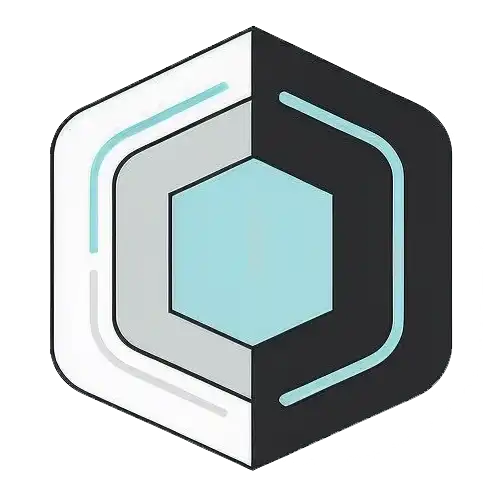Wednesday 4 June 2025, 08:32 AM
Designing intuitive interactions for seamless user experiences
Intuitive digital design means leveraging familiar patterns, reducing cognitive load, giving clear feedback, ensuring consistency, empathy and accessibility.
Designing an experience that feels “just right” is a lot like hosting a party: if you’ve done your job well, guests barely notice the planning that went into the evening—they’re simply having a good time. In digital products the same principle applies. Users should be able to focus on their goals without stopping to puzzle out what each button, gesture, or message means. Below, we’ll explore practical ways to create intuitive interactions that lead to truly seamless user experiences.
Understanding intuition and friction
Intuition in design isn’t magic; it’s the result of leveraging patterns people already know and expect. When a new app borrows familiar behaviors—like pinch-to-zoom, pull-to-refresh, or a shopping cart icon—users can lean on prior knowledge and proceed without instructions. Whenever you introduce an unexpected pattern or hide an important control, you create “friction,” a moment where the person has to stop and think. A little friction can be helpful if it prevents mistakes (think “Are you sure?” dialogs), but most friction erodes confidence and increases drop-off. The sweet spot is a flow that empowers users to move swiftly, yet still offers guardrails where needed.
To identify friction, pay attention to hesitation points during testing. Do participants pause, reread text, or open the help menu? These clues reveal where your design is failing to align with user intuition. Eliminating or smoothing out these bumps is often the fastest way to boost satisfaction.
Know your users better than your interface
At the heart of intuitive design is deep empathy. You can’t predict mental models if you don’t understand who you’re designing for. Before sketching screens, spend time with your audience: interview them, observe their workflows, and map their journeys. Ask open-ended questions like “What frustrates you about this task?” and “Where do you go when you get stuck?” Such conversations uncover vocabulary, habits, and pain points that should guide every interaction decision.
Personas and journey maps aren’t just deliverables; they serve as empathy anchors throughout the project. Keep them visible in design reviews, and challenge every feature request with, “How does this help Maya the marketing manager accomplish her goal faster?” When stakeholders debate button colors or iconography, bring the conversation back to the user’s context. Intuitive design is context driven—what feels obvious to one group can be alien to another. Knowing your users helps you choose patterns that align with their expectations, not merely your preferences.
Reduce cognitive load wherever possible
Human brains have limited working memory. Every label to decipher, every layout shift, and every decision point adds to cognitive load. When that load climbs too high, people feel overwhelmed and bail out. You can keep mental demands in check by applying a few proven tactics:
-
Progressive disclosure
Show only what’s necessary for the current step, revealing complexity gradually. For instance, hide advanced settings behind an “Advanced” accordion so novices aren’t intimidated. -
Chunking
Break long forms into digestible sections. A multi-step wizard with a clear progress indicator feels lighter than a single scrolling monolith. -
Defaults and smart suggestions
Pre-select safe options based on common behavior. Autocomplete fields and recommended templates go a long way toward reducing typing. -
Visual hierarchy
Size, color, and placement should signal importance. Primary actions get bolder treatments, while less urgent controls stay subtle.
If you ever feel tempted to add explanatory text, first ask, “Can I make the design so obvious that the words aren’t needed?” Well-written copy is helpful, but an elegant interaction that speaks for itself is even better.
Clear affordances and signifiers
Affordances are the properties of an object that hint at its use. A raised button invites pressing; a swipeable card peeks off screen. Signifiers, whether visual (icon), auditory (click), or haptic (vibration), reinforce that affordance. Together they shout, “Here’s what will happen if you interact with me.”
Digital interfaces lack the physical cues of the real world, so we compensate with consistent styling: links underlined, buttons filled, toggles sliding. Resist the urge to reinvent these. A hyperlink that doesn’t look clickable is an anti-pattern. Similarly, gesture-only interactions without visual hints alienate users who aren’t in on the secret. If you must rely on a nontraditional gesture, provide an onboarding hint or a small affordance, like a draggable handle.
Microcopy also acts as a signifier. A button labeled “Upload file” is clearer than “Submit.” If iconography alone isn’t crystal clear, pair it with a label. Many seasoned designers still misinterpret icons out of context—imagine how lost a new user feels.
Consistent patterns and microinteractions
Consistency is often called the mother of usability. When your app behaves the same way in every corner, people form reliable mental models quickly. Establish a design system: typography scales, color palettes, component libraries, and animation guidelines. Reuse components across screens instead of creating one-offs for every scenario.
Microinteractions—tiny, contained moments like tapping a like button or toggling a switch—deserve special attention. They may be small, but they happen frequently, so their cumulative effect on experience is huge. A smooth microinteraction can delight users, while a jarring one can break trust. Ensure states transition gracefully and provide immediate feedback. A heart icon filling with color the instant it’s tapped tells users, “I heard you.”
Even error states should follow predictable patterns: highlight the field, provide inline guidance, and allow easy correction. A good microinteraction gently steers users back on track without scolding them.
Feedback and system status
Imagine clicking a “Pay now” button and nothing happens for six seconds. Did the tap register? Should you tap again? Lack of feedback breeds anxiety and double submissions. Nielsen’s usability heuristics remind us to keep users informed with “system status” updates. That doesn’t always mean a full-screen spinner; subtle progress cues often suffice.
Use micro-loading indicators inline—skeleton screens, progress bars, or optimistic UI updates where content updates instantly with a pending state. When an action might take a couple of seconds, show a microanimation on the button itself (e.g., a loading dot trio replacing the label). This keeps users’ attention anchored and sets clear expectations.
Avoid technical jargon in status messages. “Syncing 3 of 5 photos” is better than “Executing API call.” Contextual messages reassure people that progress is happening and prevent premature abandonment.
Here’s a tiny pattern you can copy:
<button aria-live="polite" id="saveBtn">
<span id="saveLabel">Save</span>
</button>
<script>
const btn = document.getElementById('saveBtn');
const label = document.getElementById('saveLabel');
btn.addEventListener('click', () => {
label.textContent = 'Saving...';
btn.disabled = true;
fakeApiCall().then(() => {
label.textContent = 'Saved!';
setTimeout(() => {
label.textContent = 'Save';
btn.disabled = false;
}, 1500);
});
});
function fakeApiCall() {
return new Promise(res => setTimeout(res, 1200));
}
</script>
The aria-live region ensures screen readers announce the status change, keeping feedback inclusive.
Emotional design is still usability
We often separate “delight” from “usability,” but emotions directly influence perception of ease. A playful animation, a touch of humor in an empty state, or a congratulatory badge at key milestones can make an app feel friendlier and more forgiving. When users feel good, they’re more patient with minor hiccups and more likely to explore deeper features.
However, emotional design must be authentic to the brand and respectful of user context. A confetti burst can feel celebratory after someone completes a meditation streak; the same confetti after a failed payment would be tone-deaf. Strive for emotion that supports, not distracts from, the task. Accessibility considerations apply here too—avoid flashing animations, ensure color contrasts remain high, and provide motion settings for reduced motion preferences.
Testing and iteration as non-negotiables
Intuition can’t be fully predicted in the design studio. Real users interacting with real devices expose gaps, misunderstandings, and surprising behaviors. Schedule usability tests early and often; they don’t have to be elaborate. Five participants performing core tasks will catch most glaring issues. Watch for hesitations, wrong turns, and error recoveries. Follow up with “What were you expecting to happen?” to surface mismatches between your mental model and theirs.
A/B testing in production further refines microcopy, layout tweaks, and onboarding flows. Metrics such as time to first success, task completion rate, and NPS can validate if changes genuinely improve intuitiveness. Iteration is how designs evolve from merely functional to elegantly seamless. Celebrate every small learning, and don’t fear throwing away ideas that fail. The best teams treat the interface as a living organism, always adapting to user behavior and technological shifts.
Designing for accessibility from day one
An interaction can’t be called seamless if a segment of your audience can’t use it. Build accessibility into the first wireframe, not as an afterthought. Use semantic HTML elements, provide ARIA labels, ensure focus order matches visual order, and test with screen readers and keyboard navigation.
Color alone shouldn’t convey meaning; pair it with icons or text. Maintain a minimum contrast ratio of 4.5:1 for body text. For interactive animations, respect the prefers-reduced-motion media query to avoid triggering motion sensitivity.
Here is a compact pattern for an accessible toggle component:
<label class="switch">
<input type="checkbox" id="emailToggle" aria-labelledby="emailLabel">
<span class="slider"></span>
</label>
<span id="emailLabel">Send me weekly updates</span>
Because the label wraps the input, the entire switch is clickable, and the aria-labelledby attribute ties the control to the descriptive text for assistive technologies.
Accessibility improvements often lead to overall usability gains—larger tap targets help everyone on a bumpy bus ride, captions assist in noisy environments, and clear structure aids quick scanning.
Bringing it all together
Intuitive interactions arise from a blend of empathy, consistency, clear feedback, and careful attention to emotional nuance. By studying your users’ mental models, reducing cognitive load, and maintaining accessibility standards, you craft experiences where technology fades into the background and goals take center stage.
Remember, seamless doesn’t mean invisible effort on your part—it means you’ve invested the effort so users don’t have to. Conduct regular usability tests, scrutinize data, and keep refining. The digital landscape evolves, and what feels intuitive today might confuse tomorrow’s audience.
Approach each design challenge with curiosity: “How can I make this step feel obvious, reassuring, and maybe even a little delightful?” When you answer that question thoughtfully, you’ll host the kind of digital party people never want to leave—and they’ll bring their friends next time.