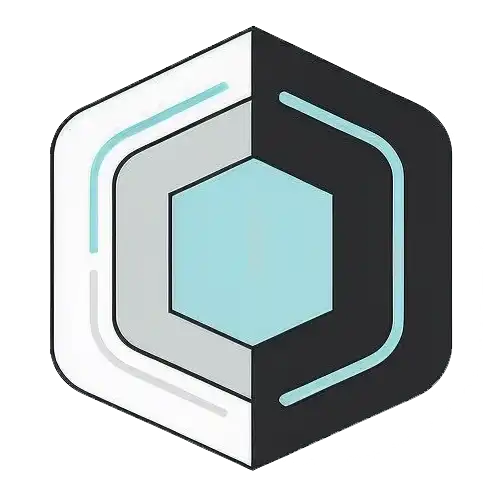Friday 26 September 2025, 07:12 AM
Effective wireframing and prototyping for better user experiences
Wireframing/prototyping turn vague ideas into clear flows. Choose fidelity by question, design states, test early, focus on risks, and hand off with clarity.
Let’s be honest: a blank canvas is intimidating. Whether you’re a designer, a PM, a developer, or the person who got voluntold to “just throw something together,” the quickest way to lose time is to dive straight into polished screens. Wireframing and prototyping are your shortcuts to clarity. They turn fuzzy ideas into tangible conversations and reduce expensive surprises later. Done well, they save hours, soothe nerves, and lead to better user experiences.
This post breaks down how to wireframe and prototype effectively without over-engineering the process. We’ll cover what fidelity to choose, how to structure your workflow, how to get useful feedback, and how to hand things off to engineering without anyone panicking.
Why wireframing still matters
Wireframes are low-risk ways to think in public. They help teams:
- Align on goals before debating button colors.
- Spot assumptions quickly—especially the risky ones.
- Visualize flows and states that written docs miss.
- Invite feedback early, when change is cheap and easy.
- Keep the conversation focused on users, not edge rounding.
In short, wireframes are the conversation starter that keep teams building the right thing.
What a wireframe actually is
A wireframe is a rough layout of a screen or flow that focuses on structure, content hierarchy, and basic interactions. You’re making decisions about:
- What content shows up where.
- What actions users can take at each step.
- How one state leads to another.
It’s not about visual design polish. It’s about clarity. Think: boxes for images, lines for text, placeholders for data. Good wireframes look a little boring—and that’s their superpower.
Low fidelity vs high fidelity
Fidelity is about how much detail you include.
Low fidelity:
- Sketches, grayscale shapes, minimal text.
- Fast, flexible, great for exploring and sharing early.
- Helps prevent folks from focusing on styling.
High fidelity:
- Detailed layout, realistic content and states, near-final interactions.
- Great for usability testing when nuance matters.
- Better for stakeholder buy-in and engineering handoff.
You don’t have to choose one forever. Fidelity should evolve as your confidence increases.
Choosing fidelity with intent
Pick the fidelity that matches your question:
- What’s the main flow? Use low-fidelity screens or even a paper sketch to check sequence and layout.
- Is the navigation intuitive? Mid-fidelity clickable prototype with basic interactions.
- Can users complete a tricky task? High-fidelity with realistic content and edge cases.
- Do we need stakeholder alignment? Mid- to high-fidelity with just enough polish to feel real.
Make it a rule: every artifact answers a question. If you can’t name the question, don’t create it yet.
Principles that make wireframes effective
- One idea per frame: Avoid jam-packed screens. Clarity beats coverage.
- Realistic-ish content: Use meaningful labels and approximate lengths. “Lorem ipsum” hides problems.
- Specify states: Default, loading, empty, error, success. If it can happen, sketch it.
- Show flow, not just pages: Arrows and labels across frames matter more than a single perfect screen.
- Keep it consistent: Reuse patterns—users shouldn’t have to re-learn how your app works on every screen.
- Make the happy path boring: The common path should be obvious and frictionless.
A simple step-by-step process
-
Write the user story and success criteria
- As a…, I want to…, so I can…
- Success looks like: This metric moves, or this task is completed in X steps.
-
Sketch tiny, ugly boxes
- 5-minute sketches for 3–4 variations. The goal is range, not perfection.
-
Choose a direction and layout hierarchy
- Decide what must be above the fold, what secondary actions look like, where help appears.
-
Define states
- Empty, error, loading, partial results, success. Note what data is necessary.
-
Build a clickable low-fidelity prototype
- Enough screens to simulate the flow. Don’t obsess about spacing.
-
Run a fast feedback loop
- Show it to a teammate, then a user. Ask “what’s confusing?” not “do you like it?”
-
Iterate to mid/high fidelity if needed
- Add real copy, tighter layout, interactions. Test again.
-
Document decisions and open questions
- For each screen: what it’s for, what it ignores, and what still needs validation.
Quick heuristics to spot issues early
- Visibility of status: Can users see what’s happening? Loading indicators, progress, autosave states.
- Clear next step: After every action, is it obvious what to do next?
- Input costs: Can you defer or reduce typing? Smart defaults, prefilled data, optional fields.
- Error prevention: Can users make mistakes? Disable risky actions, add confirmations when necessary.
- Escape hatches: Can users back out or recover easily?
- Content scanning: Does the visual weight match importance? Bold labels are not hierarchy—position and spacing are.
Run through these heuristics once per iteration. You’ll catch 80% of issues before testing.
Collaborating without chaos
- Share early, not perfectly: Invite feedback when it can still change the direction.
- Ask specific questions: “Does this navigation help you find X?” beats “Thoughts?”
- Embrace constraints: Engineering or data limitations shape good design. Bring engineers in early.
- Label decisions: In the prototype, annotate with “Decided,” “Assumption,” “Open question.”
- Track feedback: Use a simple backlog. Group feedback by user impact and effort.
Good collaboration is about momentum and clarity, not consensus on every pixel.
Designing with accessibility from day one
Accessibility isn’t a layer you sprinkle later. Bake it into wireframes:
- Tab order and focus states: Indicate primary actions and keyboard flow.
- Clear labels: Avoid ambiguous icons without text.
- Error messaging: Tell users what went wrong and how to fix it, near the relevant field.
- Content hierarchy: Headings that form a logical outline. Think screen readers and scanning.
- Touch targets: Aim for generous tap areas and spacing.
- Motion sensitivity: Limit motion reliance. Provide alternative cues for feedback.
Designing accessible wireframes reduces rework and expands your audience—everyone wins.
Prototyping that answers real questions
Great prototypes aren’t huge; they’re focused. Each should be scoped around a learning goal:
- Can users find a feature without help?
- Will people trust this explanation enough to continue?
- Do users prefer option A or B for this sensitive step?
- What happens when we remove a field or step?
Keep flows short. Three to five key interactions are usually enough to learn what you need.
Deciding what to prototype
Prototype the riskiest parts first. Look for:
- Unfamiliar interactions (drag, gestures, complex modals).
- Dense data entry or disambiguation steps.
- Moments of commitment (checkout, consent, irreversible actions).
- Cross-team dependencies (billing, permissions, integrations).
- Navigation leaps (switching contexts or workspaces).
Ask, “If we get this wrong, how expensive is it to fix?” Start there.
Capturing and acting on feedback
- Test with at least five users per round: You’ll see patterns quickly.
- Prioritize tasks over opinions: Ask users to complete tasks, not rate screens.
- Record observations, not interpretations: “User hesitated 4 seconds at the form title” beats “User was confused.”
- Summarize into themes and opportunities: Group findings; propose small, testable changes.
- Iterate purposefully: Change one variable at a time where possible.
When feedback conflicts, go back to your success criteria. Choose the version that better supports the goal.
Avoiding common traps
- Too much polish too soon: High fidelity invites nitpicking on style before structure is right.
- Designing for yourself: Your mental model is not your users’. Validate with real tasks.
- Skipping empty and error states: That’s where users often struggle most.
- Prototyping everything: Focus on risky or unclear parts; don’t simulate the entire product.
- Ignoring content strategy: Realistic copy is a design element. Vague content equals vague decisions.
- Handoff gaps: If engineering doesn’t have behaviors, states, and edge cases, you’re not done.
When in doubt, subtract. A lighter prototype is easier to learn from.
Handing off smoothly to engineering
Support engineering with clarity, not fluff:
- Annotate interactions: Triggers, responses, and transitions. Be explicit about timing and persistence.
- Define states and errors: Inputs, validation rules, messages, and system states.
- Provide data references: What data appears where? What are the sources and formats?
- Note responsiveness: How does the layout adapt across breakpoints?
- Share rationale: Why this approach? What trade-offs were made? What’s still flexible?
A great handoff is a conversation starter. Invite questions. Pair with engineers on the first edge case—you’ll save a sprint of rework.
Lightweight templates you can steal
Use these copy-paste checklists in your docs to speed things up.
-
Screen template
- Purpose: What job does this screen do for the user?
- Primary task: What should happen here?
- Entry/exit: Where do users come from? Where do they go?
- Components: Key elements and their behaviors.
- States: Empty, loading, error, success.
- Open questions: What needs validation?
-
Flow template
- Trigger: What starts the flow?
- Steps: List each screen/action.
- Decision points: Branches and conditions.
- System actions: Background processes and expected delays.
- Completion criteria: What marks success?
-
Usability test plan
- Goal: What do we want to learn?
- Tasks: 3–5 realistic things users must do.
- Metrics: Time on task, success rate, error rate, confidence rating.
- Notes: Observations, not judgments.
- Changes: What we’ll try next based on findings.
A mini walkthrough
Imagine you’re designing a simple “Save search” feature for a marketplace app.
-
Define the goal
- As a returning user, I want to save a search with filters so I can get alerts later.
- Success criteria: Users can save a search in under 10 seconds and find it later in under 15 seconds.
-
Start with low-fidelity wireframes
- Search results screen with filter panel and a “Save search” button.
- A simple modal: Name field (optional?), toggle for email alerts.
- Confirmation state: “Saved. Manage in Saved searches.”
- Saved searches screen: List with edit/delete, last updated, alert status.
-
Decide on content and states
- Empty state for Saved searches: “No saved searches yet. Save one from search results.”
- Error state on save: “Couldn’t save. Try again.” Offer retry.
- Loading indicators on save action and when toggling alerts.
-
Build a clickable prototype
- Connect the main flow: Apply filters → Tap “Save search” → Toggle alerts → Confirm → View saved list.
- Add one unhappy path: Saving fails; user retries successfully.
-
Test with five users
- Tasks: Save a search; turn on alerts; find the saved search later.
- Observe time, hesitation, and where people click. Avoid coaching.
-
Iterate
- If users fail to discover “Save,” try moving it to a sticky header with an icon+label.
- If naming is friction, make the name optional; default to selected filters.
- If users can’t find where it saves, add a one-time toast with a link to Saved searches.
-
Hand off
- Document states, validation, and defaults: Name optional, default name = “Shoes, Men’s, Size 10, <$80.”
- Detail alert toggle behavior: Confirmations, error handling, rate limits if any.
- Provide responsive rules: Where the “Save” button goes on mobile vs desktop.
You didn’t design the whole app—just the risky parts. That’s the point.
Bringing it all together
Effective wireframing and prototyping are more about decisions than drawings. They help you:
- Clarify the problem and the path to solving it.
- Align teams before details eat the timeline.
- Learn from users while changes are still cheap.
- Ship with fewer unknowns and fewer surprises.
Keep your process lightweight:
- Start ugly; iterate with purpose.
- Use realistic content and explicit states.
- Prototype to answer questions, not to impress.
- Test small, learn fast, and document just enough.
- Collaborate early and often, especially with engineering.
If you do nothing else, try this on your next project: write the success criteria, sketch three quick layouts, pick one, add states, make it clickable, and test with five people. You’ll move faster, argue less, and build something your users actually understand—maybe even love.