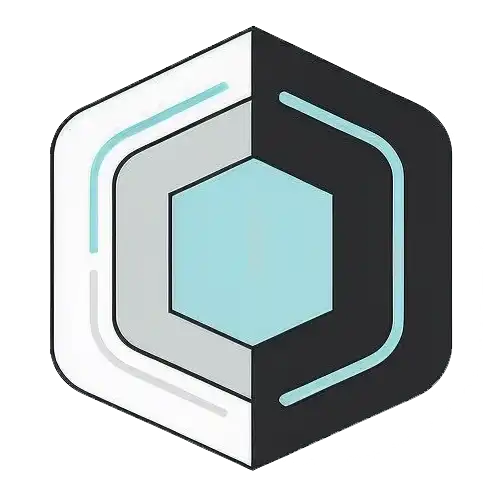Monday 14 October 2024, 05:01 PM
How to optimize your wireless network
Boost your Wi-Fi by upgrading your router, optimizing placement, securing your network, minimizing interference, managing devices, using QoS, extending range, and rebooting regularly.
Ever feel like your Wi-Fi is dragging its feet? We've all been there—waiting for that video to buffer or that webpage to load can be downright frustrating. The good news is, there are plenty of tweaks you can make to give your wireless network a much-needed boost. Let's dive into some practical tips to get your Wi-Fi humming along smoothly.
Understanding your wireless network
Before we jump into optimizations, it's helpful to understand the basics of how your wireless network operates. Your Wi-Fi router broadcasts signals over radio frequencies, typically on the 2.4 GHz and 5 GHz bands. These signals can be affected by physical obstacles, interference from other devices, and even the placement of your router.
Choosing the right router
Not all routers are created equal. If you're using an older model, it might be time for an upgrade. Modern routers support the latest Wi-Fi standards like Wi-Fi 6 (802.11ax), which offers faster speeds and better performance in crowded environments.
When selecting a new router, consider factors like:
- Speed ratings: Look for routers with higher Mbps ratings to handle more data.
- Dual-band or tri-band capabilities: These routers can broadcast on multiple frequencies, reducing congestion.
- Range and antennas: More antennas can help extend the coverage area.
Placing your router optimally
Where you place your router can make a huge difference. Here are some placement tips:
- Central location: Position your router in a central spot in your home to ensure even coverage.
- Elevated position: Place it on a shelf or mount it high on a wall to reduce interference from furniture and walls.
- Avoid obstructions: Keep it away from thick walls, metal objects, and appliances like microwaves that can block or interfere with the signal.
Updating firmware and drivers
Router manufacturers regularly release firmware updates that can improve performance and security. Log into your router's admin panel and check for updates. Similarly, update the Wi-Fi drivers on your devices to ensure they can communicate effectively with your router.
Securing your network
An unsecured network isn't just a security risk—it can also slow down your Wi-Fi if neighbors are leeching off your connection. Secure your network by:
- Using strong encryption: Enable WPA3 or WPA2 encryption on your router.
- Setting a strong password: Use a complex password that's hard to guess.
- Hiding your SSID: This makes your network less visible to outsiders.
Minimizing interference
Other electronic devices can interfere with your Wi-Fi signal. To minimize this:
- Keep your router away from other electronics: Especially devices like cordless phones and baby monitors.
- Change the Wi-Fi channel: If you're on a crowded channel, switch to a less congested one through your router's settings.
- Use the 5 GHz band: If your devices support it, the 5 GHz band is less prone to interference and offers faster speeds over shorter distances.
Managing connected devices
Too many devices connected to your network can bog down your bandwidth. Consider:
- Disconnecting unused devices: Log out devices that aren't actively in use.
- Prioritizing critical devices: Use your router's Quality of Service (QoS) settings to prioritize bandwidth for devices that need it most.
- Setting up a guest network: Isolate guest devices on a separate network to prevent them from accessing your main bandwidth.
Leveraging Quality of Service (QoS)
QoS settings allow you to prioritize certain types of traffic or devices. If you're into online gaming or streaming, you can prioritize these activities to reduce lag and buffering. Access QoS settings through your router's admin panel and configure them based on your needs.
Extending your network's range
If you have dead spots in your home, consider these options:
- Wi-Fi extenders/repeaters: These devices amplify your router's signal to reach farther areas.
- Mesh networking systems: Mesh systems use multiple nodes spread throughout your home to provide seamless coverage.
- Powerline adapters: These use your home's electrical wiring to extend your network to hard-to-reach places.
Keeping your network devices cool
Routers can overheat, especially if they're working hard. An overheated router may slow down or become unstable. Ensure your router has adequate ventilation and isn't placed in enclosed spaces or direct sunlight.
Checking for background apps and malware
Sometimes, the issue isn't with your network but with your devices:
- Close unnecessary background apps: Some apps consume bandwidth even when not in active use.
- Scan for malware: Malicious software can hijack your bandwidth. Regularly scan your devices with up-to-date antivirus software.
Upgrading your internet plan
If you've tried all the optimizations and still find your Wi-Fi lacking, it might be time to upgrade your internet service plan. Check with your provider to see if higher-speed options are available in your area.
Testing your network speed
Use online tools like Speedtest.net to check your internet speed. Perform tests at different times of the day to identify peak usage times and see if your speed fluctuates significantly. This information can help you troubleshoot issues or provide evidence when negotiating with your ISP.
Regularly rebooting your router
Sometimes, all your router needs is a quick reset. Rebooting can clear the cache and refresh connections. Consider setting up a schedule to reboot your router periodically.
Final thoughts
Optimizing your wireless network doesn't have to be a daunting task. With a few strategic adjustments, you can significantly enhance your Wi-Fi performance. Remember, technology is always advancing, so staying informed about the latest developments can help you keep your network running smoothly. Happy surfing!