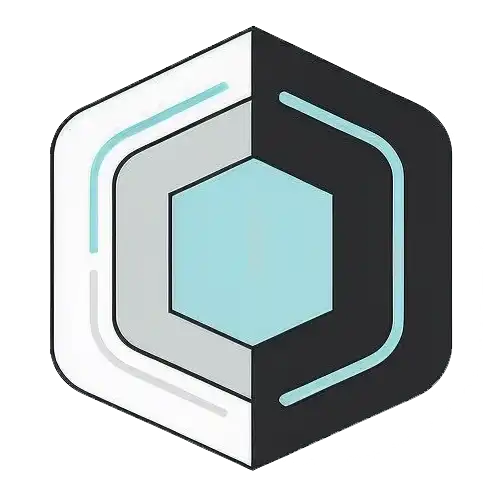Friday 31 October 2025, 08:43 AM
How wireless networking works and why it matters
Demystifies Wi‑Fi: how it works, bands/standards, what affects speed, security and roaming, with setup, optimization and troubleshooting tips.
Let’s demystify wireless networking
If you’ve ever wondered how your phone magically gets online without a cable, or why your Wi‑Fi sometimes slows to a crawl, you’re in the right place. Wireless networking can feel like a mysterious invisible force, but it’s really just a clever use of physics, smart protocols, and tiny radios that work hard behind the scenes. In this casual tour, we’ll unpack how it works, why it’s important, and what you can do to make your connection better at home or work.
What wireless networking actually is
At its core, wireless networking is just a way to move data through the air using radio waves instead of copper wires or fiber. Your device has a radio and an antenna. So does your router or access point. They talk to each other using agreed‑upon rules (standards) to send bits—those 1s and 0s—through space.
Think of it like walkie‑talkies, but instead of voices, it’s streams of data sliced into tiny packets. Your device joins a “network name” (SSID), authenticates (proves it’s allowed), and then sends and receives packets to reach the internet.
How radio waves carry your data
Radio is just part of the electromagnetic spectrum—just like visible light, but with longer wavelengths. By changing the characteristics of a radio signal (things like amplitude, phase, and frequency), we can encode digital information.
- Modulation: Wi‑Fi uses complex modulation schemes (like QAM—Quadrature Amplitude Modulation) to pack lots of bits into each “symbol.” More bits per symbol means higher speeds, but it also requires a cleaner signal.
- Channels: The radio spectrum is divided into channels. Your Wi‑Fi uses a specific channel in a band (like 2.4 GHz or 5 GHz) to avoid stepping on other devices.
- Noise and interference: Microwave ovens, Bluetooth devices, baby monitors, even your neighbor’s Wi‑Fi all create noise. The more noise, the harder it is for your devices to “hear” each other.
The pieces that make it all work
Your wireless network isn’t just a router doing all the heavy lifting; it’s a small system with specific roles:
- Client device: Your phone, laptop, tablet, printer—anything that connects via Wi‑Fi.
- Access point (AP): The radio that devices connect to. It advertises the network (SSID), handles connections, and forwards traffic.
- Router: The device that connects your local network to the internet and decides where traffic goes. Many home routers combine a router, switch, and access point in one box.
- SSID vs. BSSID: The SSID is the network name you see. The BSSID is the unique identifier (like a MAC address) for a specific radio. In mesh or enterprise networks, multiple APs can use the same SSID but have different BSSIDs.
- DHCP server: The thing that gives your device an IP address automatically when you connect.
Meet the standards: 802.11, Wi‑Fi 4/5/6/7
Wi‑Fi standards evolve over time. The technical name is IEEE 802.11, but the Wi‑Fi Alliance also gives simpler names:
- 802.11a/b/g: The early days. b/g were 2.4 GHz; a used 5 GHz. Speeds were modest.
- 802.11n (Wi‑Fi 4): Brought MIMO (multiple antennas) and better speeds in 2.4 and 5 GHz.
- 802.11ac (Wi‑Fi 5): Focused on 5 GHz, wider channels, higher throughput.
- 802.11ax (Wi‑Fi 6 and 6E): Big efficiency gains with OFDMA (slicing channels into sub‑channels), better handling of busy environments. 6E adds 6 GHz support.
- 802.11be (Wi‑Fi 7): Rolling out now. Wider channels (up to 320 MHz), multi‑link operation (use of multiple bands at once), and lower latency.
The short version: newer standards handle crowded airspace better and offer higher speeds and stability, especially in busy homes, apartments, or offices.
Frequencies and channels: 2.4, 5, and 6 GHz
Different bands have different personalities:
- 2.4 GHz: Longer range, better at going through walls. But it’s crowded—microwaves, Bluetooth, and older devices all hang out here. Only three non‑overlapping channels (1, 6, 11) in many regions.
- 5 GHz: Shorter range but faster and less crowded. Many more non‑overlapping channels. Great for streaming and gaming.
- 6 GHz (Wi‑Fi 6E/7): Very clean air right now, ultra‑wide channels, excellent for high throughput. Requires newer devices and routers.
Channel width matters too:
- 20 MHz: More stable, less interference. Good for 2.4 GHz.
- 40/80/160/320 MHz: Wider equals faster, but more likely to overlap with neighbors. Use wider channels mainly on 5 GHz or 6 GHz if you have low interference.
From tap to tweet: what happens when you use Wi‑Fi
When you tap “send,” a lot happens quickly:
- Your app hands data to the operating system’s networking stack.
- TCP/UDP wraps it into segments, then IP puts them into packets addressed to the destination.
- Wi‑Fi (802.11) encapsulates those packets into frames with metadata like source/destination MAC addresses.
- Your device’s radio transmits the frame on the chosen channel. The access point receives it, checks integrity, and forwards it onto your wired network or out to the internet via the router.
- Responses come back along the reverse path.
Wi‑Fi is polite. Devices negotiate who gets to “speak” next using mechanisms like CSMA/CA (listen before talk), acknowledgments, and contention windows to avoid talking over each other.
What makes Wi‑Fi fast or slow
Speed isn’t just about your internet plan. A bunch of ingredients determine real‑world Wi‑Fi performance:
- Signal quality: Strong signal with low noise equals higher modulation rates and speeds.
- Distance and obstacles: Walls, floors, metal, and water (yes, fish tanks) weaken signals.
- Interference: Neighbors’ networks, random gadgets, even fluorescent lights can cause trouble.
- Device capabilities: A brand‑new router can’t speed up a very old laptop radio beyond its limit.
- Antennas and MIMO: Multiple antennas allow simultaneous data streams (spatial streams). More streams can mean more throughput.
- Network congestion: Many devices active at once lead to more airtime contention.
Security matters: keep your airwaves safe
Open networks are convenient but risky. Encryption and authentication protect your traffic and keep others out.
- WPA2‑Personal (PSK): Common at home. Everyone shares one passphrase. Strong if you use a long, unique password.
- WPA3‑Personal: More secure, better protection against offline guessing. Recommended when available.
- WPA2‑Enterprise/WPA3‑Enterprise: Uses individual credentials and a RADIUS server. Best for businesses and schools.
- WEP: Do not use. It’s broken.
- WPS push‑button/pin: Easy, but the PIN method is vulnerable. Better to disable PIN if possible.
Pro tip: Even with WPA2 or WPA3, once a device joins your LAN, it can see other devices unless you isolate clients. For guests, use a separate guest network with client isolation.
Roaming and mesh networks
Moving around your home or office? Roaming is how your device decides when to switch access points. Good roaming depends on:
- Proper AP placement and signal overlap (not too strong, not too weak).
- Standards like 802.11k/v/r that help devices discover and transition smoothly.
- Consistent settings: Same SSID, security type, and password across APs.
Mesh systems use multiple nodes that wirelessly (or via Ethernet backhaul) connect to one another to broaden coverage. They’re great for larger spaces, but performance depends heavily on how nodes link. If possible, wire the backhaul for the best results.
Why wireless networking matters
It’s easy to take Wi‑Fi for granted, but it touches almost everything:
- Mobility and flexibility: Laptops, tablets, phones, VR headsets—no cables, no problem.
- Work and learning: Remote work, video calls, cloud apps, and digital classrooms all ride on reliable wireless.
- Smart homes and IoT: Thermostats, cameras, lights, sensors—many need a stable, secure network.
- Healthcare and safety: Wireless monitors, emergency systems, and contactless services rely on robust connectivity.
- Equity and access: Public Wi‑Fi and community networks help bridge gaps where wired access is limited.
- Disaster response: Wireless links are often the first to come online when infrastructure is damaged.
In short, Wi‑Fi is part of modern infrastructure, like electricity and water—quietly enabling everyday life.
Practical tips to improve your Wi‑Fi
You don’t need to be a network engineer to make your Wi‑Fi better. Small tweaks go a long way.
- Place your router smartly: Central location, elevated, clear of thick walls and metal. Avoid tucking it in a cabinet.
- Reduce interference: Keep some distance from microwaves, Bluetooth hubs, and cordless phone bases.
- Pick better channels: On 2.4 GHz, use channels 1, 6, or 11. On 5 GHz, avoid DFS channels if your devices struggle with them. Automatic usually works, but manual can help in crowded areas.
- Update firmware: Routers get performance and security updates too.
- Use separate SSIDs wisely: One for 2.4 GHz (for smart plugs and older devices), one for 5 GHz/6 GHz (for high‑bandwidth devices). Or use band steering if your gear supports it.
- Mind the channel width: Use 20 MHz on 2.4 GHz to avoid overlap. On 5/6 GHz, try 80 or 160 MHz if your environment isn’t crowded.
- Consider more access points: In bigger homes, a mesh system or additional APs (with wired backhaul if possible) beats maxing transmit power on a single router.
- Secure your network: WPA3 or WPA2 with a strong passphrase. Turn off WPS PIN. Use a guest network for visitors and IoT gadgets.
- Reboot occasionally: Not a cure‑all, but a scheduled reboot can clear memory leaks in older routers.
Simple troubleshooting that actually helps
When things feel slow or flaky, a few quick checks can show whether it’s your Wi‑Fi, your internet provider, or something else.
- Check signal strength: Ideally higher than −65 dBm for demanding tasks, −70 dBm is okay for casual browsing. Many phones show signal quality in Wi‑Fi details.
- Compare wired vs. wireless: If you can, plug a laptop into the router. If wired is fast but Wi‑Fi is slow, focus on the wireless side.
- Try different rooms: If speed changes significantly room to room, it’s a coverage or interference issue.
Some handy commands:
Windows:
ipconfig
ping 8.8.8.8
tracert 8.8.8.8
netsh wlan show interfaces
netsh wlan show networks mode=bssid
macOS:
ifconfig
ping 8.8.8.8
traceroute 8.8.8.8
/System/Library/PrivateFrameworks/Apple80211.framework/Versions/Current/Resources/airport -I
Linux (may require sudo):
ip a
ping 8.8.8.8
traceroute 8.8.8.8
iw dev
iw dev wlan0 link
nmcli dev wifi list
What to look for:
- If ping to 8.8.8.8 is fast but websites load slowly, DNS might be the bottleneck.
- If ping is erratic on Wi‑Fi but fine on Ethernet, focus on channel, interference, or range.
- If traceroute shows delays before leaving your home network, your router may be overloaded or failing.
Antennas, MIMO, and beamforming in plain English
Antennas aren’t just decoration. Their design and number affect performance:
- MIMO (Multiple‑Input Multiple‑Output): Multiple antennas send and receive different streams at once. More streams can increase throughput and reliability.
- Beamforming: The AP shapes its signal toward your device to improve strength and reduce noise. Think of it as focusing a flashlight instead of using a bare bulb.
- Orientation matters: On devices with external antennas, keeping them at different angles can improve coverage across floors and rooms.
The catch: Both the router and the client need to support these features to see the benefits.
Common myths that cause confusion
- “More power is always better.” Not really. Cranking transmit power can create imbalance—your router shouts, but your phone can’t shout back as loudly. Better placement beats brute force.
- “My internet plan is the bottleneck.” Sometimes. But local Wi‑Fi issues like interference or weak signals often matter more than raw ISP speed.
- “One giant router in the basement is enough.” Radio hates obstacles. It’s often better to use multiple well‑placed APs than a single overpowered unit.
- “2.4 GHz is outdated.” It’s still useful for range and low‑bandwidth devices. Just don’t expect high speeds.
Smart homes and the IoT wrinkle
Smart plugs, bulbs, and sensors are handy, but they can stress a Wi‑Fi network:
- Many IoT devices only support 2.4 GHz. A separate SSID for 2.4 GHz can help.
- These devices may be chatty, sending frequent updates. Consider limiting their broadcast traffic if your router supports it.
- Keep them on a guest or isolated network so they can’t access your personal devices.
Health, safety, and realistic expectations
Wi‑Fi operates at low power levels, generally far below regulatory limits and common household devices like cell phones. If you’re concerned, simple steps like placing your router away from sleeping areas and reducing unnecessary transmit power can give peace of mind without sacrificing usability.
Expectations matter too. Real‑world speeds are often 30–60% of the “maximum” listed on the box because those numbers assume perfect conditions and combine across multiple bands.
The road ahead: what’s next for wireless
Wi‑Fi keeps evolving alongside cellular networks:
- Wi‑Fi 7 (802.11be): Wider channels, multi‑link operation (using multiple bands at once), better latency for VR, cloud gaming, and real‑time collaboration.
- 6 GHz expansion: As more devices support 6E/7, we’ll see cleaner channels and less interference.
- Better coexistence: Smarter algorithms and spectrum sharing will help Wi‑Fi play nicely with radar and other services.
- Wi‑Fi and 5G together: Many devices and networks already bond these technologies—Wi‑Fi for local high‑capacity work, 5G for mobility and wide‑area coverage.
The future is about reliability and responsiveness as much as raw speed. Lower latency and smarter scheduling will make wireless feel more like a wire.
A quick setup checklist for new gear
If you’re installing a new Wi‑Fi system, this checklist keeps things smooth:
- Update router firmware before connecting lots of devices.
- Set a strong admin password (not the same as your Wi‑Fi passphrase).
- Use WPA3 if available; otherwise WPA2 with a long unique passphrase.
- Create a guest SSID with client isolation for visitors and IoT.
- Name your SSIDs clearly (e.g., Home‑5G, Home‑2G) if you’re not using band steering.
- Choose 20 MHz channel width on 2.4 GHz; consider 80 MHz on 5 GHz.
- Place nodes strategically; prefer wired backhaul for mesh when possible.
- Disable WPS PIN and any legacy protocols you don’t need (like WEP).
- Take a quick coverage walk with your phone to see where signal drops.
Bringing it all together
Wireless networking isn’t magic—it’s engineering and good housekeeping. Radios send little bursts of data across carefully chosen channels. Standards help devices take turns so everyone gets airtime. Security keeps strangers out. And a bit of thoughtful setup—where you put the router, which channels you pick, how you segment devices—makes everything feel snappy and dependable.
Why it matters comes down to how we live and work now. We communicate, learn, play, and create over invisible links that follow us from room to room. When those links are reliable, everything else feels easier. With a basic understanding of how Wi‑Fi works and a few practical tweaks, you can turn the mystery into a tool that quietly does its job in the background, every day.