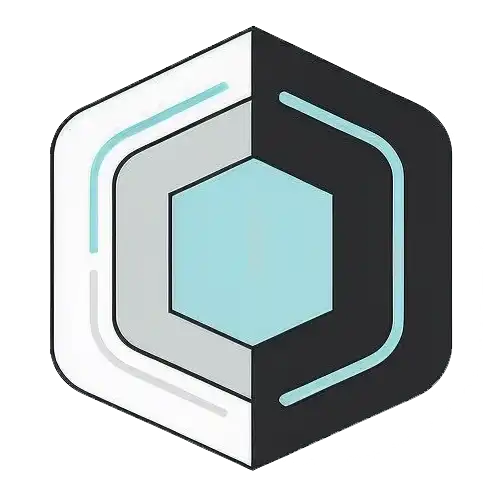Friday 22 August 2025, 06:01 AM
Mastering responsive layouts for modern web development
Learn to build websites that look great on any device. Master mobile-first design, flexible grids, and responsive images with practical tips and code examples.
Getting started with responsive design
Hey there! If you're diving into web development these days, you've probably heard the term "responsive design" thrown around quite a bit. Don't worry if it sounds intimidating – it's actually one of those things that clicks once you get the hang of it, and then you'll wonder how websites ever worked without it.
Think about it this way: your users are checking out your website on everything from massive desktop monitors to tiny phone screens, and maybe even on their smartwatch if they're feeling fancy. Responsive design is just making sure your site looks great and works smoothly no matter what device someone's using.
The cool thing is, responsive design isn't some magical wizardry that only senior developers can master. With the right approach and a bit of practice, you'll be creating layouts that adapt beautifully across all screen sizes.
The mobile-first mindset
Here's something that might surprise you – when building responsive layouts, it's actually easier to start with the smallest screen first and work your way up. I know, I know, it feels backward at first, but trust me on this one.
When you start with mobile, you're forced to focus on the essentials. You can't cram everything onto a tiny screen, so you naturally prioritize the most important content and features. Then, as you scale up to larger screens, you can add more elements and spread things out.
This approach also makes your CSS cleaner and more maintainable. Instead of writing complex styles for desktop and then trying to override them for mobile, you build up from a solid foundation. Your mobile styles become the base, and your media queries just enhance the experience for larger screens.
Understanding breakpoints
Breakpoints are basically the screen sizes where your layout needs to change to stay looking good. Think of them as the points where you say, "Okay, now we have enough room to do something different."
The most common breakpoints you'll work with are around 768px for tablets and 1024px or 1200px for desktops, but here's the thing – don't get too hung up on specific device sizes. Screens come in all sorts of dimensions these days, and new devices are constantly hitting the market.
Instead of trying to target every single device, focus on where your content naturally needs to break. Test your design by slowly resizing your browser window. When things start looking cramped or awkward, that's probably where you need a breakpoint.
/* Mobile first - base styles */
.container {
padding: 1rem;
max-width: 100%;
}
/* Tablet styles */
@media screen and (min-width: 768px) {
.container {
padding: 2rem;
max-width: 750px;
margin: 0 auto;
}
}
/* Desktop styles */
@media screen and (min-width: 1024px) {
.container {
max-width: 1200px;
padding: 3rem;
}
}
Flexible grids and layouts
Gone are the days of fixed-width layouts and pixel-perfect positioning. Modern responsive design is all about flexibility, and CSS Grid and Flexbox are your best friends here.
Flexbox is fantastic for one-dimensional layouts – think navigation bars, card layouts, or centering content. It handles distributing space and aligning items like a champ, and it automatically adapts when screen sizes change.
CSS Grid, on the other hand, is your go-to for two-dimensional layouts. It's perfect for overall page structure, complex card layouts, or any time you need precise control over both rows and columns.
/* Flexible card layout with Flexbox */
.card-container {
display: flex;
flex-wrap: wrap;
gap: 1rem;
}
.card {
flex: 1 1 300px; /* grow, shrink, basis */
min-width: 0; /* prevents overflow issues */
}
/* Responsive grid layout */
.grid-container {
display: grid;
grid-template-columns: repeat(auto-fit, minmax(250px, 1fr));
gap: 2rem;
}
The beauty of these modern layout methods is that they're inherently responsive. That repeat(auto-fit, minmax(250px, 1fr)) in the grid example automatically creates as many columns as will fit, with each column being at least 250px wide but able to grow to fill available space.
Images that adapt
Nothing breaks a responsive layout quite like images that refuse to play nice. The good news is that making images responsive is pretty straightforward once you know the tricks.
The classic approach is setting max-width: 100% and height: auto on your images. This ensures they never overflow their container and maintain their aspect ratio. But for even better control, especially when you're dealing with different image requirements across screen sizes, consider using the picture element or srcset attribute.
img {
max-width: 100%;
height: auto;
display: block;
}
For background images, background-size: cover is usually your friend, though sometimes contain works better depending on your design needs.
Typography that scales
Text is often overlooked in responsive design discussions, but it's crucial for a good user experience. You want your text to be readable on all devices without users having to zoom in or strain their eyes.
Relative units like em, rem, and viewport units (vw, vh) are game-changers here. They scale naturally with the user's preferences and screen size. I'm particularly fond of using rem for most font sizes because it scales with the root font size, making it easy to create consistent proportional relationships.
body {
font-size: 1rem; /* 16px by default */
line-height: 1.6;
}
h1 {
font-size: 2.5rem; /* scales with root font size */
}
@media screen and (min-width: 768px) {
body {
font-size: 1.125rem; /* slightly larger on bigger screens */
}
}
Testing across devices
Here's where things get real – you can't just design in your browser and call it done. Well, you can, but your users probably won't thank you for it.
Browser developer tools are incredibly helpful for initial testing. Chrome, Firefox, and Safari all have device simulation modes that let you see how your site looks on different screen sizes. But remember, these are just simulations.
Nothing beats testing on actual devices. Grab your phone, your tablet, maybe borrow a friend's device with a different screen size. Pay attention to how your site feels to use, not just how it looks. Can you easily tap buttons? Is the text readable? Does scrolling feel smooth?
Also, don't forget about landscape orientation on mobile devices. A lot of developers test in portrait mode and forget that users rotate their phones. Make sure your layouts work well both ways.
Common pitfalls to avoid
Let me share some mistakes I see all the time, so you can dodge these bullets early in your responsive design journey.
First up: assuming everyone has a fast internet connection. Just because your images look great on your high-speed office connection doesn't mean they'll load quickly for someone on a slower mobile network. Optimize your images and consider using different image sizes for different screen sizes.
Another big one is neglecting touch interactions. Desktop users have precise mouse cursors, but mobile users have chunky fingers. Make sure your buttons and clickable elements are big enough and have adequate spacing. A good rule of thumb is making touch targets at least 44px by 44px.
Don't forget about horizontal scrolling – it's almost always a sign that something's gone wrong in your responsive design. Users expect to scroll vertically, but horizontal scrolling usually just frustrates people.
Performance considerations
Responsive design isn't just about looking good – it's also about performing well. Mobile users are often on slower connections and less powerful devices, so performance becomes even more critical.
Consider using CSS object-fit for images instead of background images when possible, as it's generally more performant. Be mindful of how many images you're loading and whether you really need all of them on smaller screens.
Also, think about your CSS structure. Having one massive stylesheet with all your responsive styles can work, but sometimes it makes sense to load additional styles only when needed. Critical CSS – loading only the styles needed for above-the-fold content initially – can significantly improve perceived performance.
Wrapping up
Mastering responsive layouts is really about developing a flexible mindset. Stop thinking in terms of fixed layouts and start thinking about content that adapts and flows. It takes practice, but once you get comfortable with the core concepts – mobile-first approach, flexible grids, relative units, and proper testing – you'll find yourself naturally building responsive layouts.
Remember, perfect responsive design doesn't happen overnight. Start with the basics, test frequently, and gradually incorporate more advanced techniques as you get comfortable. Your users will appreciate the effort, and you'll feel pretty good about creating websites that work beautifully for everyone, no matter how they choose to browse the web.
The web is an inherently flexible medium – embrace that flexibility, and your designs will be stronger for it.